I have recently purchased a phone with an SD card.
I bought a huge 2GB miniSD card, and wanted to transfer the data to the 2GB card.
When i tried, i recieved the frustrating error that it has copyrighted material on it and i can't copy.
It's MY F(%&*ING Card, and I want to back it up, and not have 2 SD cards on me at all times. what am i supposed to do with a 64MB card, save 10 mp3s on it? and where do i save camera images? no no no
a quick look on the web found no Good Answer.
The best i found was to copy the copyrighted material to the phone itself, and then to insert my new card and move data to it. and then reinsert nokia card and again again move to internal memory and then insert 2GB and then and then and on and on...
too slow, to stupid. not on my watch.
Then I found dd for windows. http://www.chrysocome.net/downloads/dd-0.6beta3.zip
this is a utility that creates an image (ISO) of your diskette, usb drive etc..
I imaged the nokia SD card to my HD
then using UltraISO extacted the data to a folder and lo-behold, no more copyright issues and i could copy my data "copyrighted" or not, to my 2GB memory :)
good luck
This blog is just a few thoughts, things I see, a way to archive the more interesting things on the NET I would like to recall in a fast way.
Tuesday, June 17, 2014
Loading Google android API Samples to android studio
If you have tried loading the samples given by google using the sdk manager, you may have come upon a bit of a hickup.
NOTHING WORKS!
This is how to fix it:
Android Studio (Preview) version : 0.6.1
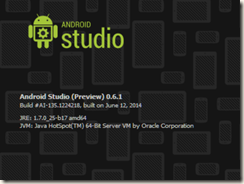
let’s import the media router sample project:
located at: C:\Program Files (x86)\Android\android-studio\sdk\samples\android-19\media\BasicMediaRouter
File->import
Select BasicMediaRouter, The Android studio will load, but empty:
Click on Project and open gradle.build file at root of folder:
Double click on the first error stating the build tools version is wrong and what is the correct build tools version:

change the 0.9.+ to whichever is correct, mine is 0.11.+, the change attribute of file from read only to writable dialog will appear, click ok to continue to edit the build tool version the red squiggly line will disappear meaning you are on your way !
Build->Make Project
a new error message comes up in the gradle build tool window: Task ‘assemble’ not found in root project ‘BasicMediaRouter’
What this means is something to do with IDEA changing versions and changing shit with no backward compatibility (thanks guys)
basically easy fix: open up the *.iml file in the root locate the component named FacetManager and delete the entire component
==>
as you click save, the IDE might wish to reload and the IDE will (Finally) get that this is an android application and ask you to configure it:
if it doesn’t work go to File->Project Structure
don’t ask me why, but your project is no longer configured for an SDK
select an installed SDK in the dropdown menu and click OK
the error: Error:The SDK Build Tools revision (19.0.1) is too low for project ':BasicMediaRouterSample'. Minimum required is 19.1.0 will still be there. Open the build.gradle file that is not in the root directory and change the 19.0.1 to 19.1.0
Click on SYNC GRADLE WITH PROJECT FILES
this is the last thing that will appear, I am unsure what it is but it does no harm either way.
now setup the build properties and click the Ctrl+F5 to load.
Oh and good luck with the rest
Subscribe to:
Comments (Atom)









